Open the ![]() Web Pages
window:
Web Pages
window:
Once you have set up Web templates for your Web site, you are ready to create the individual Web pages that will make up your Web portal.
To create a new Web page, follow this procedure:
Open the ![]() Web Pages
window:
Web Pages
window:

This window gives an overview of the Web pages that have been created for the site in the Site field. Each Web page is identified by a number in the Page No. field and a short description in the Description field. The lines written in bold text are root property collections. The lines written in standard text beneath a root property collection are its subproperties. Each subproperty belongs to a property one level higher in the hierarchy. A Web page consists of a root property collection and its subproperties. See Template Properties to read more about property collections and subproperties.
Click Functions, Create Web Page. The batch job request window appears:
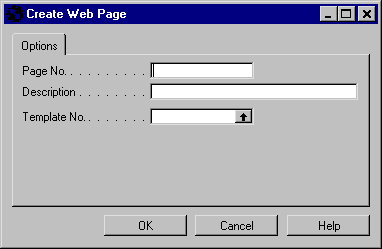
In the Page No. field, enter a unique code to identify the Web page. You can use 20 characters, both numbers and letters.
In the Description field, enter a brief description of the Web page.
In the Template No. field, enter the number of the Web template on which the page will be based.
Click OK. The new page now appears in the Web Pages window.
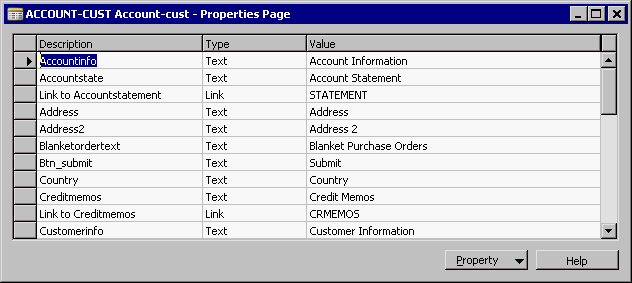
The property lines from the template have been copied to the Web page.
Now you can edit the contents of the Value field on each property line. What you enter in the Value field depends on the contents of the Type field. To read about the different property types, see the table on Property Types.
Some of the properties will have a default value from the Web template, but you can change the value.
If the property collection has subproperties, you must also fill in the values for the subproperties.
Click the Value field on the line with subproperties and then click the AssistButton that appears in the field. A new property collection appears and you can enter a value for each of the properties.
Once you have filled in values for the properties on the page, the page is complete.
Adding a Product Category to the Catalog
Using Commerce Portal Pictures