Open the ![]() Item List
window:
Item List
window:
After you set up your Web portal, you will need to maintain your catalog, adding and removing items as necessary.
Sometimes, you may just want to add a single item to an existing category. Then, it is simply a matter of ensuring that the item is assigned the correct category.
In the demonstration company, the product categories are defined by item filters that filter on the Class field. Try the following example to add an item to a category:
Open the ![]() Item List
window:
Item List
window:
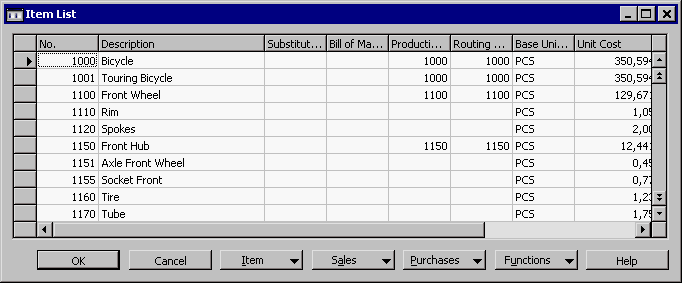
Scroll in the window and you will see that there are five items with "Paint" in the description. However, the catalog on the Web page demo only includes four types of paint in the PAINT category. Item number 70104 is not included:
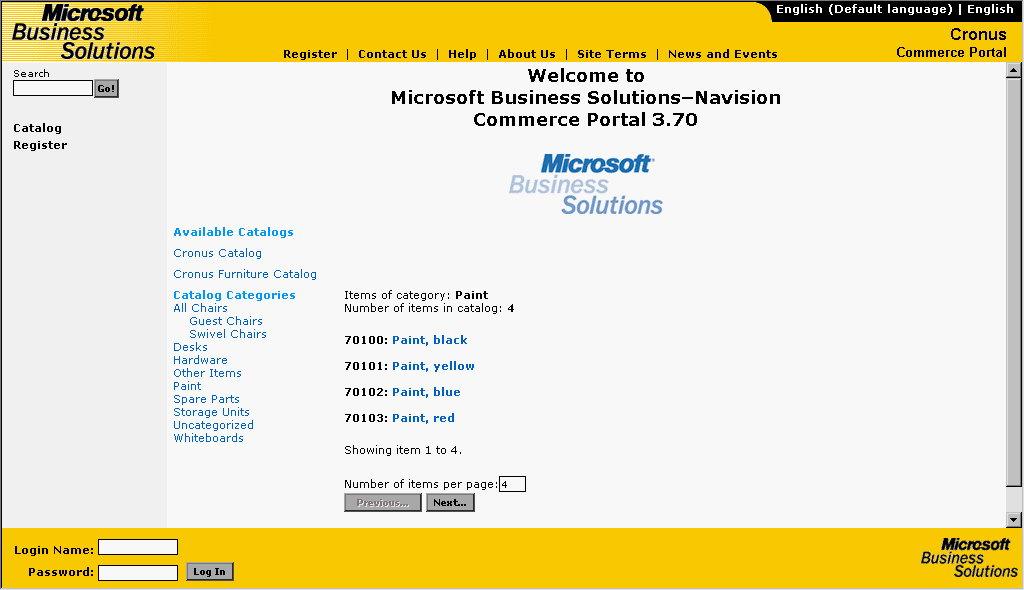
On the Item List in Navision, click the line with item number 70104 and then click OK to return to the Item Card window.
In the Class field, enter PAINT.
The item is now included in the catalog:

Adding a Product Category to the Catalog
Using Commerce Portal Pictures