In Microsoft Dynamics NAV, List and ListPart pages display data in a list format with rows and columns. These page types are also supported by Microsoft Dynamics NAV SharePoint client. This topic describes some of the aspects of the viewing and editing data in lists on list type pages.
Editing Lists
You can display a list type pages so that users can modify, add, and delete items in the list. There are two methods for setting up a list type page for editing. You can set up the page so that users can modify the list on a line item basis or edit items from the underlying Card type page that is associated with the list.
The methods that you use will determine the editing actions that are available in the ribbon of the page in the Microsoft Dynamics NAV SharePoint client. The following illustration shows the ribbon for an example list page. The editing actions are circled.
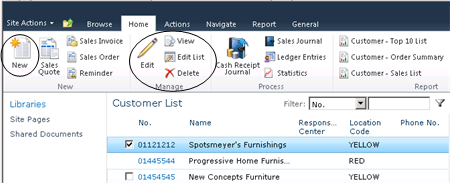
Making a List Editable on a Line Item Basis
To make a List type page editable on a line item basis, use the Microsoft Dynamics NAV Development Environment to set the Editable Property for the page to Yes. When the page is displayed on the SharePoint site, the Home tab of the Microsoft Dynamics NAV SharePoint client includes the Edit List, New, and Delete actions. The following table describes the editing actions.
| Action | Description |
|---|---|
|
Edit List |
When you choose Edit List, another instance of the List type page opens in a modal popup window on top of the embedded page instance. To make changes, you enter data in the fields of an item in the modal popup window. When you close the modal popup window, the changes are saved and the list is updated. |
|
New |
When you choose New, another instance of the List type page opens in a modal popup window on top of the embedded page instance with a blank row selected. To add a new item, you fill in the fields of the new in the modal popup window, and then close the window. |
|
Delete |
When you choose Delete, the item that is currently selected in the list is removed from the underlying database table. |
Making a List Editable From the Underlying Card Page
To make a List type page editable from the underlying Card page of a list, use the Microsoft Dynamics NAV Development Environment to set the Editable Property for the Card page to Yes. When the page is displayed on the SharePoint site, the Home tab of the Microsoft Dynamics NAV SharePoint client includes the Edit, New, and Delete actions. The following table describes the editing actions.
| Action | Description | ||
|---|---|---|---|
|
Edit |
When you choose Edit, a Card page that displays the details for the selected item opens in a modal popup window on top of the embedded page instance. To make changes, you enter data in the fields of Card page. When you close the modal popup window, the changes are saved and the list is updated. |
||
|
New |
When you choose New, a blank Card page opens in a modal popup window on top of the embedded page instance. To add a new item, you fill in the fields of the Card page, and then close the window.
|
||
|
Delete |
When you choose Delete, the Card page for the selected item opens and you are prompted to confirm the deletion.
|
See Also
Tasks
How to: Display a Page in the Microsoft Dynamics NAV SharePoint Client by Using a URLHow to: Display a Microsoft Dynamics NAV Page in a Web Part
Concepts
Displaying Pages in the Microsoft Dynamics NAV SharePoint Client by Using URLsDeveloping for the Microsoft Dynamics NAV SharePoint Client
Deploying Microsoft Dynamics NAV Portal Framework






 Note
Note