Open the ![]() Synchronized Tables
List window:
Synchronized Tables
List window:
Data that is relevant for Commerce Portal is stored in the Navision database but also the SQL Server database to avoid round trips.
If your SQL Server malfunctions, you may need to synchronize data between Navision and SQL Server. This should not be necessary if your SQL Server has only been turned off, for example due to a power shortage. However, if your SQL Server experiences severe failure, you may want to fully restore the data to a known state.
To synchronize tables, follow this procedure (please note that this procedure may take several hours):
Open the ![]() Synchronized Tables
List window:
Synchronized Tables
List window:
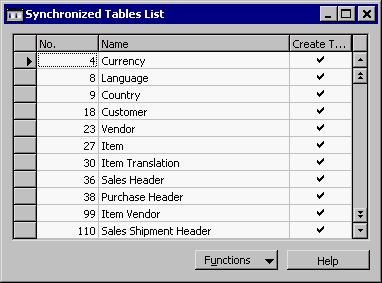
Select the lines with the tables that you want to synchronize. (Normally, you will want to select all of the tables.)
Click Functions, Force Synchronization. A dialog box appears in which you must click Yes to confirm the action.
A window with a status bar appears on the screen until the synchronization is completed. Depending on your configuration and hardware, this process may take several hours.