Open the ![]() Vendor Card
window:
Vendor Card
window:
Find the vendor who should participate in the reverse auction.
Select the Commerce Portal tab and place a check mark in the Reverse Auction Participant field.
Only vendors with a check mark in the Reverse Auction Participant field on the Vendor card and who have a Web portal login ID and a password can participate in a reverse auction. To make a vendor a potential participant, do the following:
Open the ![]() Vendor Card
window:
Vendor Card
window:
Find the vendor who should participate in the reverse auction.
Select the Commerce Portal tab and place a check mark in the Reverse Auction Participant field.

If the Notification Process Code field is left blank, the Notification Process Code from the related Web site is used.
Once you have filled in the header of the reverse auction document you can choose the vendors you want to invite to participate in the reverse auction.
In the Reverse Auctions window, click Functions, Create Reverse Auctions...:
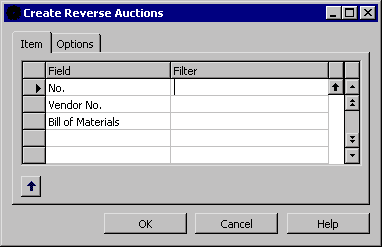
On the Options tab, in the Vendors to Include field, choose the type of vendors you want as participants.
When you click OK, the lines in the subform will be filled in with the participating vendors. Only the fields Vendor No. and Vendor Name are filled in. The remaining fields are updated by the vendors on the Web portal.
You can also manually add vendors to the form, simply by filling in the Vendor No. field.
You can add additional vendors to your reverse auction. To do this you must set the vendors up as described above. Furthermore, you must allocate the item you are bidding on, to the vendors. This is done on the Item card in Purchases & Payables.
To add vendors to the reverse auction you can use the Suggest Reverse Auction Lines batch job:
Open the ![]() Reverse Auction
window:
Reverse Auction
window:
Click Functions, Suggest Reverse Auction Lines.
The additional vendors have now been added to the subform.