This document is a high-level overview of the new features in Microsoft Dynamics NAV 2009 R2. In addition to these features, Microsoft Dynamics NAV 2009 R2 includes several hotfixes. For more information about the hotfixes and known issues in Microsoft Dynamics NAV 2009 R2, see the Microsoft Dynamics NAV 2009 R2 Release Notes.
Application Updates for Microsoft Dynamics NAV 2009 R2
Introducing Payment Services for Microsoft Dynamics ERP
You can accept and process credit card payments in Microsoft Dynamics NAV. Receiving and processing online credit card payments for online and retail business provides flexibility and faster payments. The online credit card payment feature automates authorizing credit card amounts at the time of the order and processing the actual charge when the order is shipped and invoiced.
For more information, see Online Services for Microsoft Dynamics ERP.
Integrating Microsoft Dynamics NAV with Microsoft Dynamics CRM
You can integrate your business data with other systems, including Microsoft Dynamics CRM. You use the Connector for Microsoft Dynamics to synchronize the types of data that are common to both customer relationship and ERP software, such as customer, contact, and sales order information. As you work with this data, you can keep the information in both systems up to date.
For more information, see Integrating Microsoft Dynamics NAV with Microsoft Dynamics CRM.
Configuring Printer Selection
In the RoleTailored client, you can use page 64, Printer Selection, to assign a printer for printing a specific report, or you can assign a printer for reports that are printed by a specific user.
For more information, see How to: Specify Printer Settings for Reports.
Using the System Indicator
You can configure the command bar to display the company name and database and whether you opened the client in configuration mode.
For more information, see How to: Use the System Indicator.
Startup Option for RoleTailored Client: -disablepersonalization
Disables personalization in the RoleTailored client. Personalization allows users to customize their Role Center and pages by showing or hiding elements such as actions, FactBoxes, FastTabs, and fields.
Example
This command starts the RoleTailored client with personalization disabled for the Accounting Manager profile :
 Copy Code Copy Code |
|
|---|---|
Microsoft.Dynamics.Nav.Client.exe -disablepersonalization -profile:"Accounting Manager" |
|
Developer Updates for Microsoft Dynamics NAV 2009 R2
Locking and Unlocking Objects
You can lock objects so that no other user can save changes to the locked objects. This is useful if there are multiple users in your organization who have developer licenses and can change pages, reports, tables, or other objects. If you want to make design changes to an object, then you can first lock the object. Other developers can view the Locked and Locked By columns in Object Designer and see that you have the object locked. Additionally, if another user tries to save changes to an object that you have locked, then the other user gets an error. No other users can save changes to the object until you unlock it.
For more information, see Locking and Unlocking Objects.
Going to Code Definitions
You can go to code definitions from different entry points when you are developing in Microsoft Dynamics NAV. You can use the Go To Definition command to:
- Go from a function in the C/AL Globals
window to the code where the function is defined.
- Go from a function call in the C/AL Editor to
the code where the function is defined.
- Go from an object variable in C/AL code to
the object, opened in design mode in the designer.
For more information, see Viewing the Definition of a Function or Object by Using Go To Definition.
Refreshing Datasets in RDLC Reports
You can easily switch between Classic client Report Designer and Visual Studio Report Designer. If you update a dataset in Classic client Report Designer, then you do not have to close and reopen Visual Studio to see your changes in the Visual Studio Report Designer dataset. Instead, you reload the file and then refresh the dataset in Visual Studio. If you update the layout of the report in Visual Studio, then you save the layout and reload it in Classic client Report Designer. Additionally, you cannot close a report in Classic client Report Designer if the layout is still open in Visual Studio Report Designer.
For more information, see How to: Integrate Classic Client Report Designer and Visual Studio Report Designer.
Interoperating with the Microsoft .NET Framework
You can extend the RoleTailored client with functionality that is available in .NET Framework assemblies. You can take advantage of .NET Framework interoperability so that Microsoft Dynamics NAV objects can interact with .NET Framework objects. In your Microsoft Dynamics NAV objects, you can reference .NET Framework types and call their members directly from C/AL code.
For more information, see Extending Microsoft Dynamics NAV Using Microsoft .NET Framework Interoperability.
Using Business Data Visualizations
The Treemap Business Data Visualization and the Interactive Timeline Business Data Visualization are control add-ins for the RoleTailored client that provide a unique way to view and analyze business data. Each visualization consists of several components, including documentation, which you install from the Microsoft Dynamics NAV 2009 R2 installation media, PartnerSource, or CustomerSource.
Treemap Business Data Visualization
The Treemap Business Data Visualization displays data for two different measurements as a series of colored rectangles. The size of each rectangle represents the quantity of one measurement, and its color represents the quantity of the other measurement. For example, if you are comparing data about your customers, then you can set the size to represent outstanding orders and the color to represent total sales.
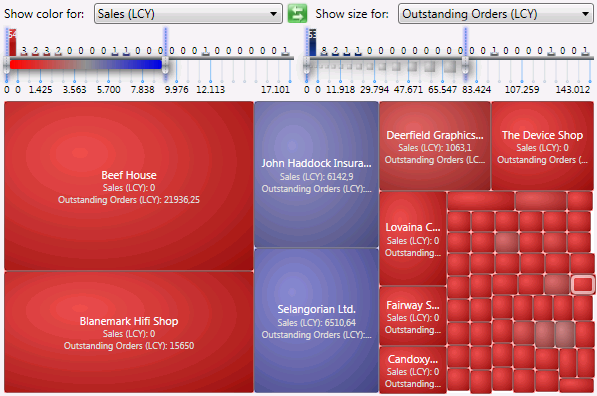
For more information, see the Treemap Business Data Visualization for Microsoft Dynamics NAV.pdf file in the Extras\Treemap Business Data Visualization folder of the Microsoft Dynamics NAV 2009 R2 installation media. You can also download the file from Treemap Business Data Visualization for Microsoft Dynamics NAV 2009 (requires PartnerSource login) or Treemap Business Data Visualization for Microsoft Dynamics NAV 2009 (requires CustomerSource login).
Interactive Timeline Business Data Visualization
The Interactive Timeline Visualization graphically represents quantities for a specific transaction over time. The visualization is interactive, so you can view data about each transaction and also create and modify transactions.
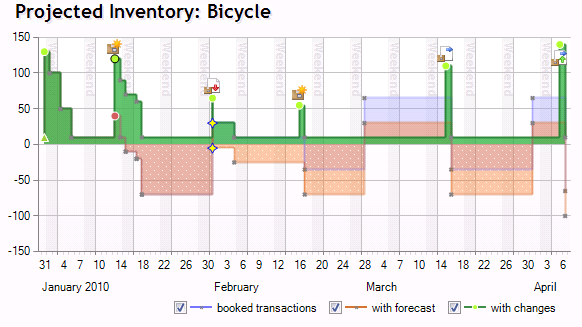
For more information, see the Interactive Timeline Visualization for Microsoft Dynamics NAV.pdf file in the Extras\ Interactive Timeline Visualization folder of the Microsoft Dynamics NAV 2009 R2 installation media. You can also download the file from Interactive Timeline Business Data Visualization for Microsoft Dynamics NAV 2009 (requires PartnerSource login) or Interactive Timeline Business Data Visualization for Microsoft Dynamics NAV 2009 (requires CustomerSource login).
Adding a FactBox to a Page Using the Wizard
You can use the Page Wizard to add a FactBox to a new page. A FactBox is an area that is located on the right side of a page and can display other pages, charts, or system parts.
For more information, see How to: Add a FactBox on a Page Using the Wizard.
Using New PDF Images for Page Actions
You can use the following new images for page actions.
| Image | Name |
|---|---|

|
SendEmailPDF |

|
SendEmailPDFNoAttach |

|
SendAsPDF |
To use an image on an action, you set the action’s Image property to the image’s name. For more information, see How to: Set an Image on an Action in the MSDN Library.
Although you can use these images in any action, they are designed to use on actions that implement the SaveAsPDF function to save reports as .pdf files. For more information, see Send email with PDF attachment in NAV 2009 on the Microsoft Dynamics NAV Team Blog.
Opening Action Designer
You add actions to a RoleTailored client page with Action Designer in the Classic client. You can now more easily access Action Designer.
You can more easily open Action Designer for actions that apply to the whole page, such as actions that display in the navigation pane, Action Pane, and command bar of a page. In Microsoft Dynamics NAV 2009, you could only open Action Designer from a blank row in Page Designer. In Microsoft Dynamics NAV 2009 R2, you can open Action Designer from any row in Page Designer by clicking Page Actions on the View menu or by pressing the ALT+V,O key sequence. After you open Action Designer, the procedure for adding actions is the same. For more information, see How to: Add Actions to a Page in the MSDN Library.
You also open Action Designer differently to apply actions to a CueGroup control on a page. To open Action Designer for a CueGroup control, right-click the control, and then click Control Actions. The CueGroup control is the only page control that supports actions. For more information, see Walkthrough: Creating a Cue on the Role Center in the MSDN Library.
Defining the Time Zone for Web Services
The CustomSettings.config file, which is the Microsoft Dynamics NAV Server configuration file, now has a WebServicesDefaultTimeZone setting. You use this setting to define the time zone in which web service calls are run. The following table describes the possible values for the WebServicesDefaultTimeZone setting.
| Value | Description |
|---|---|
|
UTC |
Specifies that all business logic for web services on the server runs in Coordinated Universal Time (UTC). This is the default value. This is how all web services business logic was handled in Microsoft Dynamics NAV 2009 SP1 and Microsoft Dynamics NAV 2009. |
|
Server Time Zone |
Specifies that web services use the time zone of the computer running Microsoft Dynamics NAV Server. |
|
ID of any Windows time zone |
Specifies any Windows time zone as defined in the system registry under HKEY_LOCAL_MACHINE\SOFTWARE\Microsoft\Windows NT\CurrentVersion\Time Zones. For example, Romance Standard Time is a valid Windows time zone value. |
Using New Web Services Page Operations
Two new page operations have been added to the set of operations that are supported for Microsoft Dynamics NAV 2009 R2 web services.
 Copy Code Copy Code |
|
|---|---|
Entity ReadByRecId(string formattedRecId) |
|
Reads the record that is identified by RecId. You can use GetRecIdFromKey to obtain a record ID. If the record is not found, then the operation returns null.
 Copy Code Copy Code |
|
|---|---|
string GetRecIdFromKey(string key) |
|
This operation converts a key, which is always part of the page result, to a record ID.
Hosting Microsoft Dynamics NAV 2009 R2
New hosting features help you deploy Microsoft Dynamics NAV 2009 R2 clients more easily to more end users across the enterprise.
Introducing Application Virtualization for Microsoft Dynamics NAV 2009 R2
Microsoft Application Virtualization (App-V) is an application virtualization and streaming solution. With App-V, you can make applications available without installing the applications directly on end-user computers. You sequence an application so that it runs in its own self-contained virtual environment on the client computer. Sequenced applications can access data, system services, and configurations either locally or remotely.
Microsoft Dynamics NAV 2009 R2 documentation describes how to set up the RoleTailored client and Classic client to run as virtual applications in App-V. The App-V implementation is intended primarily for the RoleTailored client, but you may need to include the Classic client to run reports that you have not yet updated to the RDLC format.
For more information, see Application Virtualization with Microsoft Dynamics NAV 2009 R2.
Connecting the RoleTailored Client over a Wide Area Network Connection
You can configure the RoleTailored client to connect to a Microsoft Dynamics NAV Server instance over a wide area network (WAN) connection. The RoleTailored client and Microsoft Dynamics NAV Server can also be in separate Active Directory domains.
The documentation for this feature describes how you can:
- Install and configure the RoleTailored client
and Microsoft Dynamics NAV Server to support connections over a
WAN.
- Use Secure Sockets Layer (SSL) service
certificates to help secure RoleTailored client connections over a
WAN.
For more information, see Connecting the RoleTailored Client over a Wide Area Network.
Understanding New Microsoft Dynamics NAV Server and RoleTailored Client Settings That Support Hosting
The following settings have been added to the CustomSettings.config file, which is the Microsoft Dynamics NAV Server configuration file. For more information, see Configuring Microsoft Dynamics NAV Server in the MSDN Library.
| Parameter | Definition | ||
|---|---|---|---|
|
ClientCredentialType |
Specifies how RoleTailored client users who connect to the server are authenticated.
|
||
|
CertificateThumbprint |
Specifies the thumbprint for the server certificate's private key, which is necessary if you are using service certificates to help secure RoleTailored client connections over a wide-area network. The default value is an empty ("") value.
|
The following settings have been added to the ClientUserSettings.config file, which is the RoleTailored client configuration file. For more information, see Configuring the RoleTailored Client in the MSDN Library.
| Parameter | Definition |
|---|---|
|
ClientCredentialType |
Specifies how RoleTailored client users who connect to the server are authenticated.
|
|
DnsIdentity |
Specifies the subject name of the service certificate for Microsoft Dynamics NAV Server. The default value is an empty ("") value. The RoleTailored client makes sure that the certificate that is provided during the SSL handshake contains a Domain Name System (DNS) or CommonName (CN) attribute that is equal to the DNS identity of the client. This check is performed in addition to determining the validity of the server certificate. |





 Note
Note